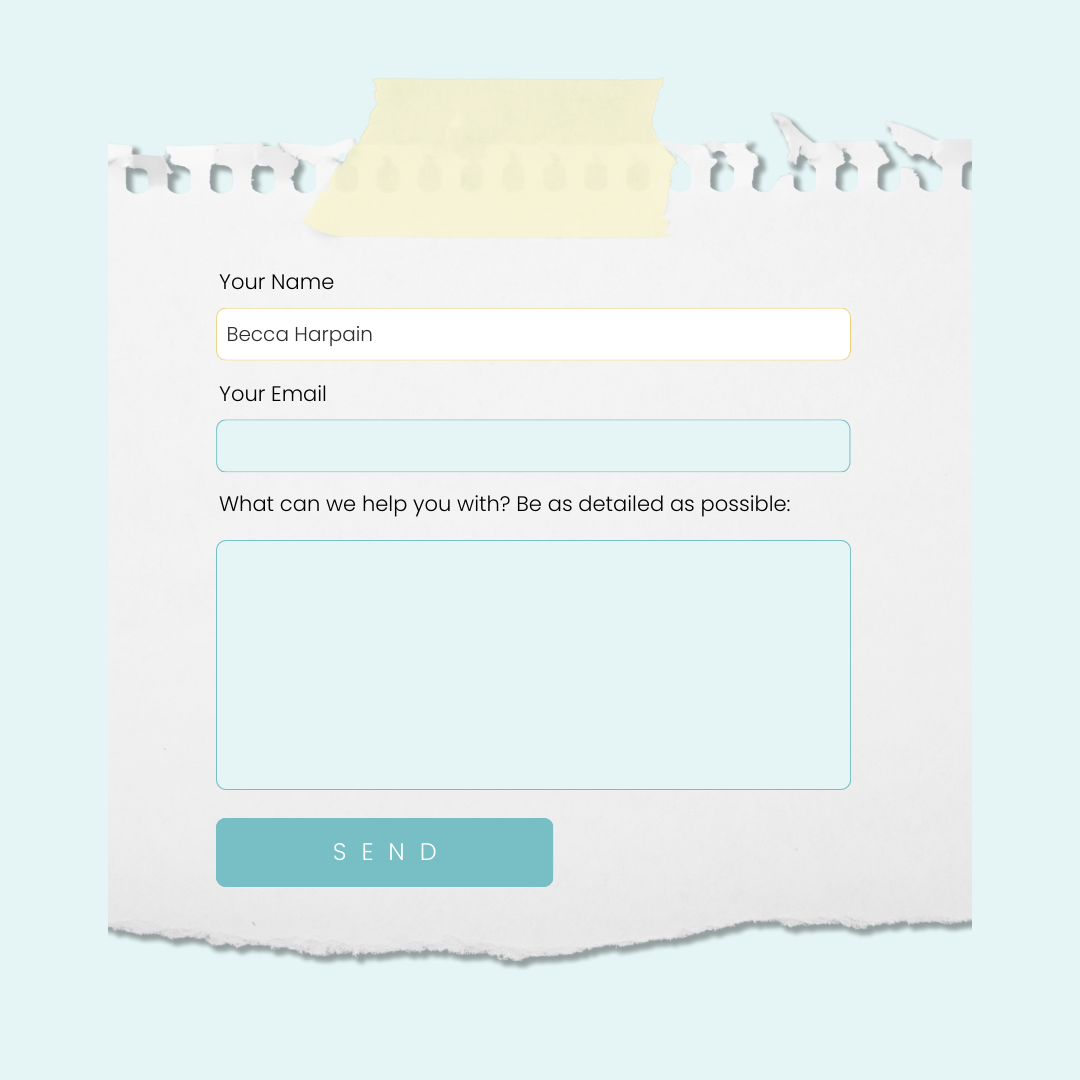How to add a background image to a Squarespace form
Tired of staring at that plain background on your contact form? Let's add a gorgeous custom background image with a few lines of code!
This tutorial will teach you how to upload the image & customize code to make your contact form uniquely yours.
Here are the steps from this tutorial & the codes you'll need to make this magic happen. T see this code in action, watch the video below!
Step one: upload your custom image (website → website tools → custom css → custom files)
Step two: add this CSS code to your custom css panel (website → website tools → custom css)
.sqs-block-form{
background-image: url(image-url-here);
background-size: cover
}
Step three: update the placeholder url of image-url-here with the url for the image that you uploaded
Step four: pat yourself on the back; you’re a coder now! 🙌🎉
Step five (optional 😉) buy me a coffee to say thanks for this free tutorial: buymeacoffee.com/insidethesquare
Important update: Squarespace made changes to the program menu in May 2025. If your menu looks different than the video, press the / key to open the program search and search for Custom CSS to navigate there directly.